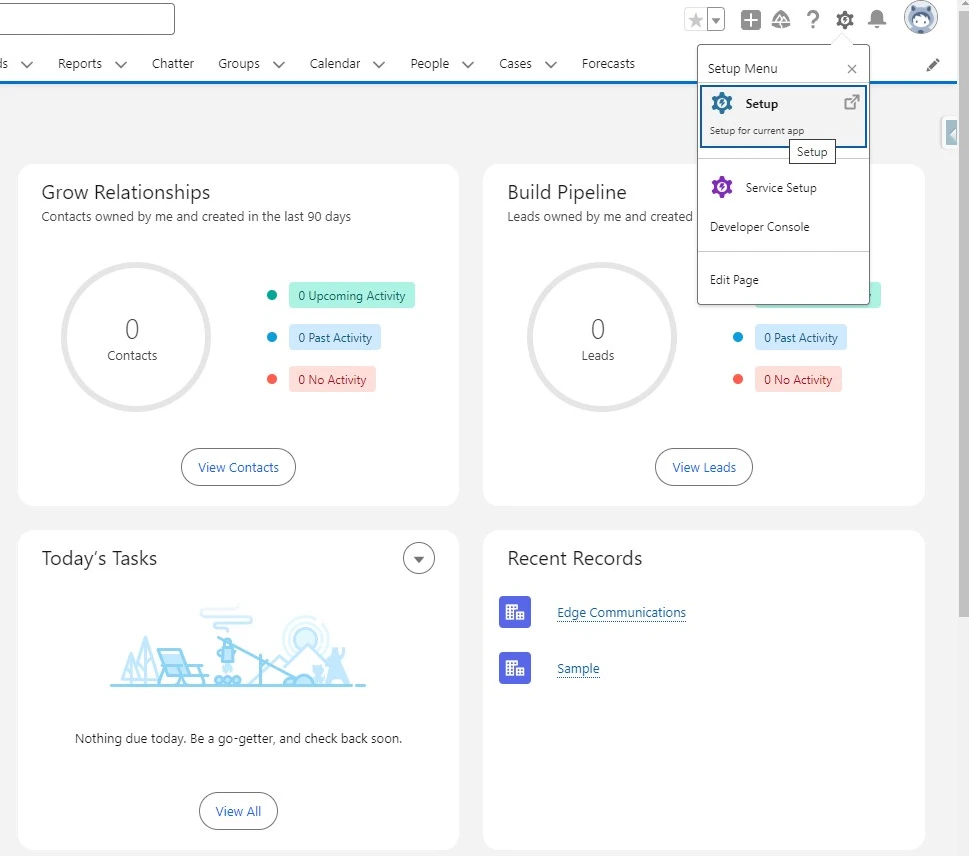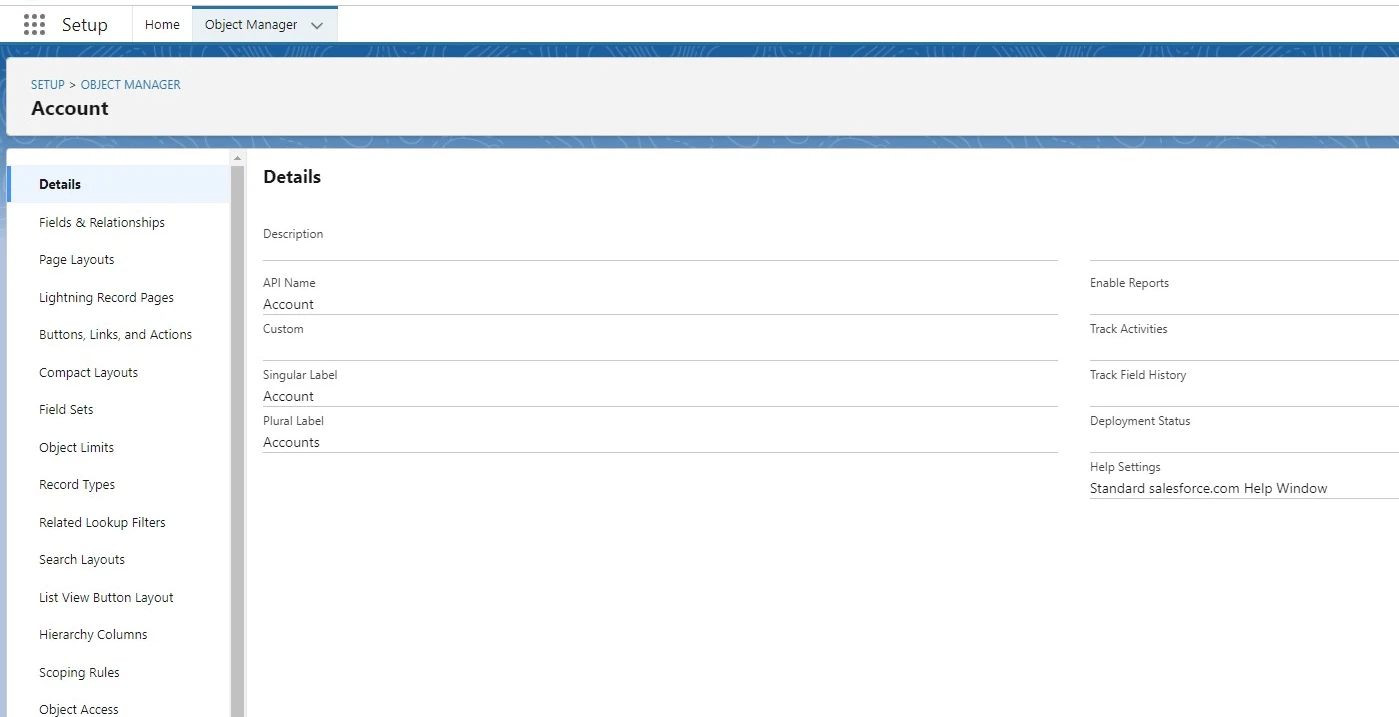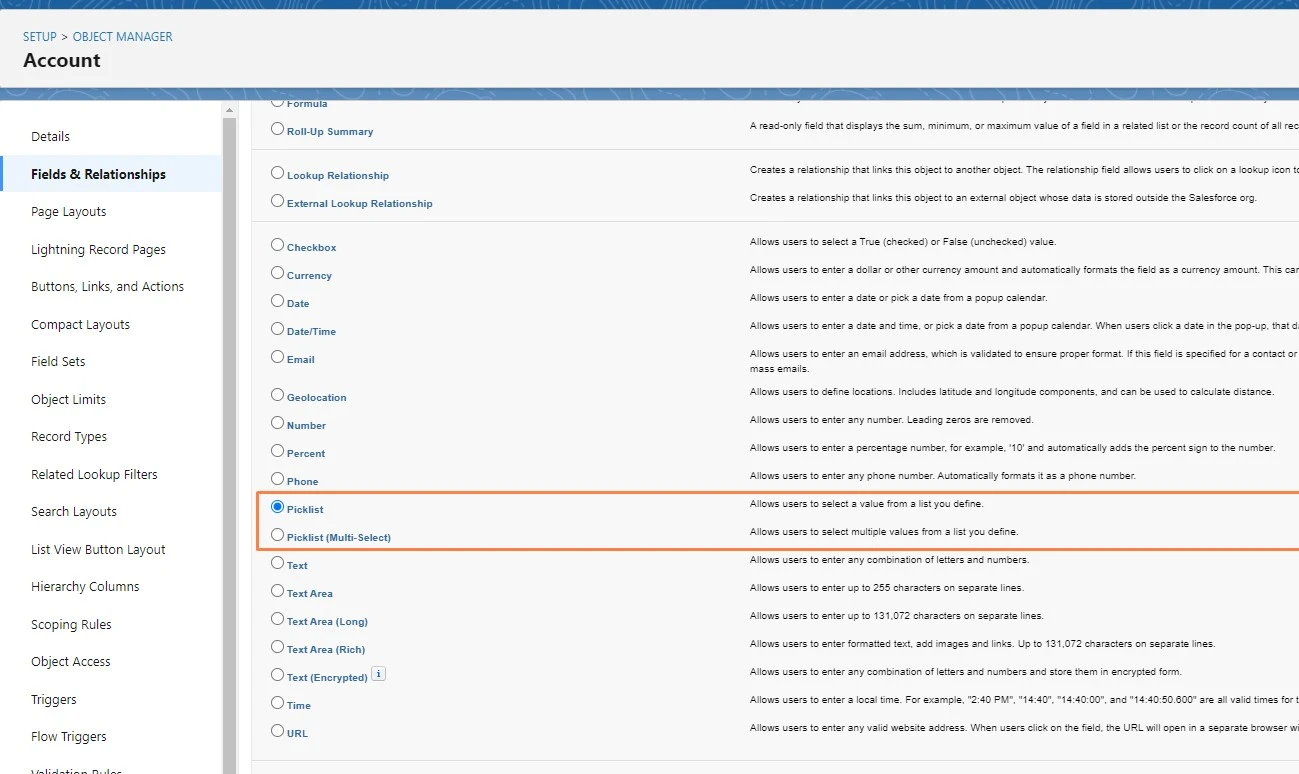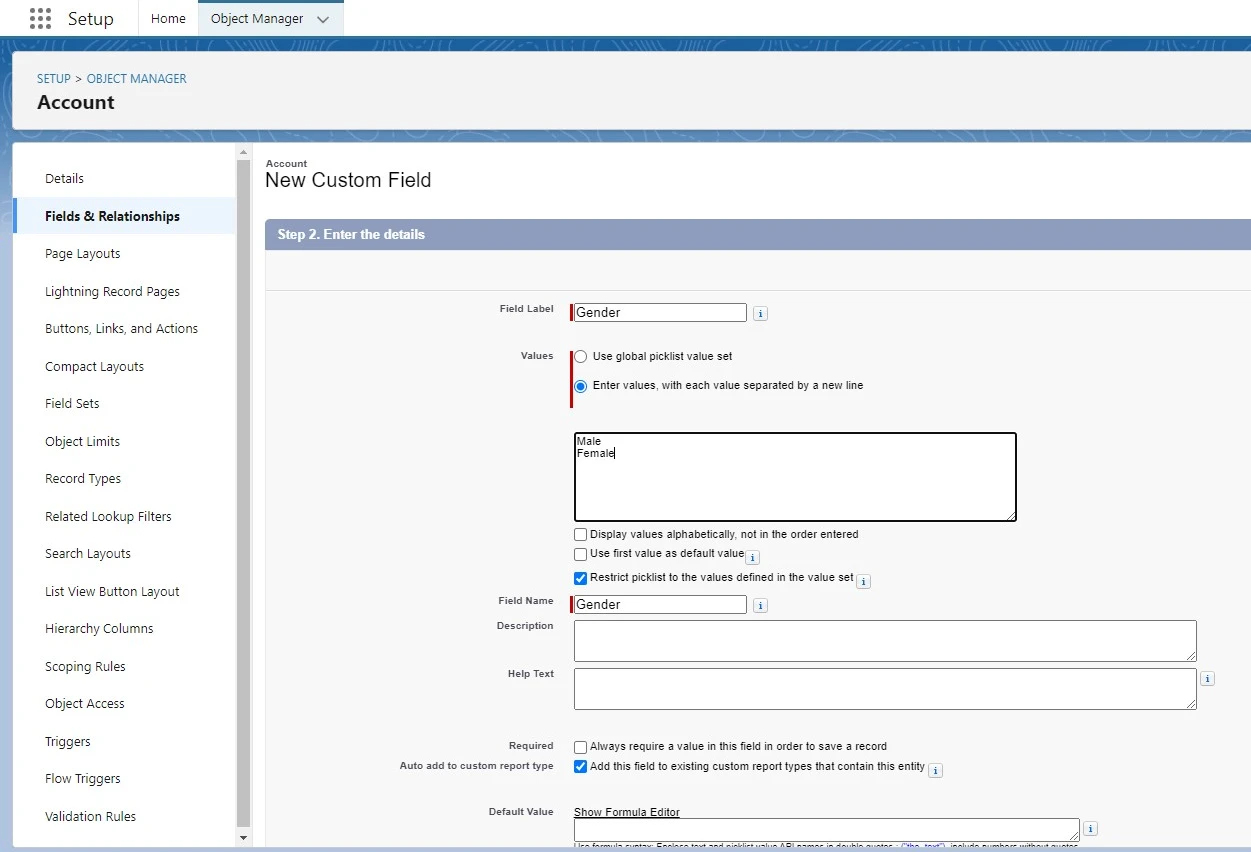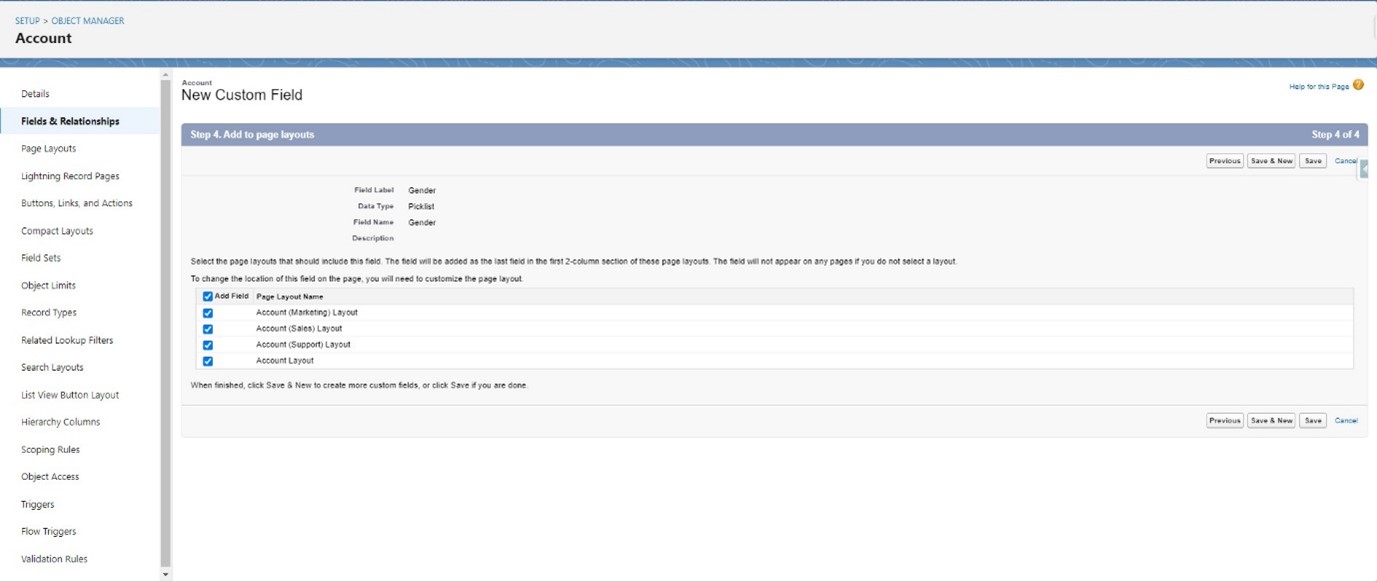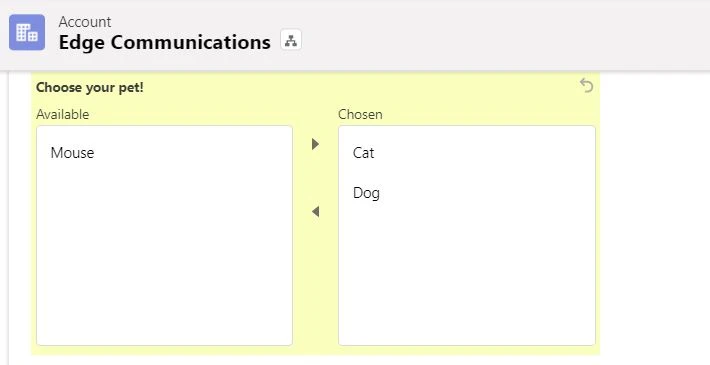Understanding Picklists in Salesforce
In Salesforce, a Picklist is a field type that lets you select a value from a predefined list. It’s like a dropdown menu where you pick an option from a set of choices, making it easier to standardize data entry and ensure consistency across your records.

Types of Picklists in Salesforce
There are two main types of Picklists in Salesforce:
- Standard Picklist: These are fields that come built into Salesforce. Examples include fields like Lead Source or Opportunity Stage.
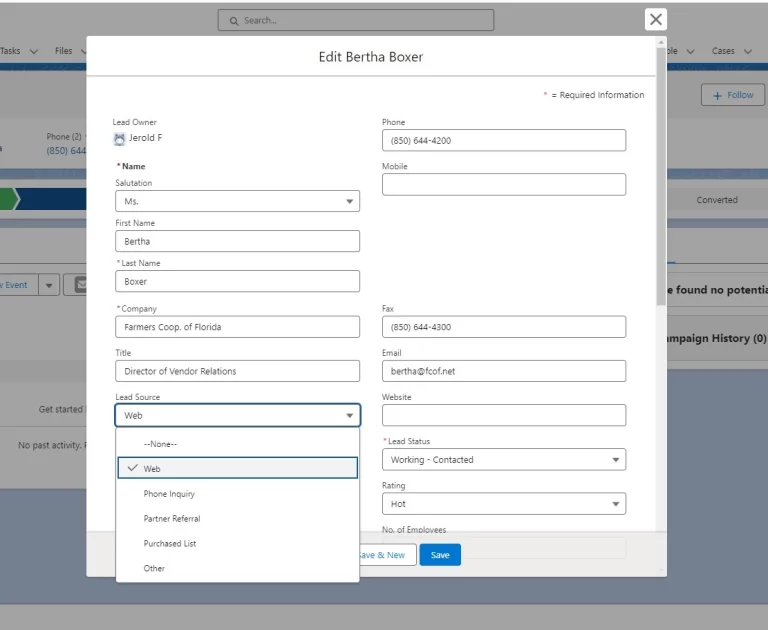
2. Custom Picklist: You can create your own Picklist fields to fit your business needs. For example, in a custom support case object, you could create a Picklist for “Case Priority” with values like “High,” “Medium,” and “Low”.
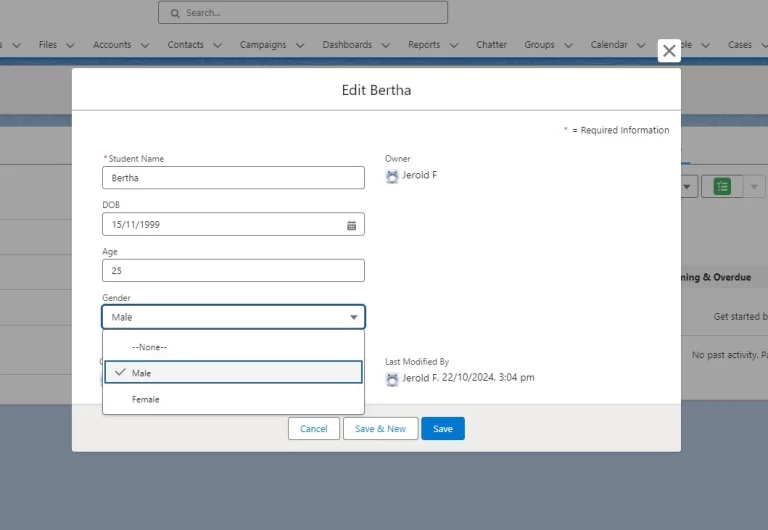
Why Use Picklists?
Picklists make data entry easier and more accurate. Here’s why they’re helpful:
- Consistency: By limiting users to predefined options, you prevent variations like spelling errors or incorrect entries.
- Reporting: Since data is standardized, reporting becomes more accurate. For example, if you’re generating a report based on “Lead Source,” every entry will be categorized correctly.
- Efficiency: Users can select options quickly from a dropdown, saving time
How to Create a Picklist in Salesforce
Multi-Select Picklists
Salesforce also offers Multi-Select Picklists, which allow users to choose more than one value from the dropdown. For example, in a product field, users could select multiple categories, like “Electronics” and “Furniture.”
However, multi-select Picklists should be used cautiously because they can make reporting and filtering more complicated.
Dependent Picklists
Sometimes, you want one Picklist’s options to depend on another Picklist’s selection. This is where Dependent Picklists come in. For instance:
-
- If you select “USA” in a Country Picklist, the State Picklist would then show only US states.
How to Set Up Dependent Picklists:
- Create both Picklist fields (e.g., Country and State).
- Under Field Dependencies, set the controlling field (e.g., Country) and the dependent field (e.g., State).
- Map which values should appear based on the controlling field’s choice.
Managing Picklist Values
It’s important to manage and update Picklist values as your business changes. You can:
- Add new values: As your business evolves, you might need to add more choices to your Picklists.
- Deactivate values: If a certain option is no longer needed, you can deactivate it, hiding it from users while keeping historical data intact.
- Replace values: If you need to change a Picklist value, Salesforce allows you to replace old values with new ones across your records.
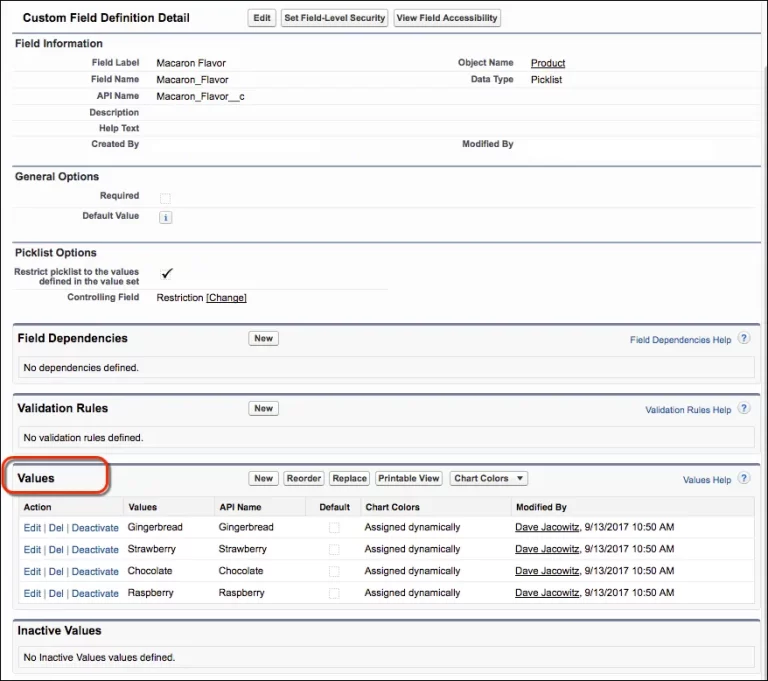
Conclusion
Picklists are a simple yet powerful tool in Salesforce that can improve data accuracy, consistency, and user experience. Whether you’re creating standard fields or custom ones, understanding how to effectively use Picklists can make a big difference in how you manage and report on your data.